
Fix-PCLaw Crash 9.10b-Windows Accounting Software for Lawyers has stopped working
17 PROBLEM: PCLaw crashes right after you type in your password to your books. In no way can you login. You get the error message that “Windows Accounting Software for Lawyers has stopped working.”
PROBLEM: PCLaw crashes right after you type in your password to your books. In no way can you login. You get the error message that “Windows Accounting Software for Lawyers has stopped working.”
FIX: Uninstall Internet Explorer 9, which should roll you back to Internet Explorer 8. PCLaw cannot function with Internet Explorer 9 unless you have PCLaw v10 Service Pack 5 Hotfix 3. Here’s the steps:
- Go to the Control Panel
- Go to Programs and Features
- Click on Installed Updates (in the left pane)
- Look under the Heading “Microsoft Windows”
- Right click on Windows Internet Explorer 9
- Select Uninstall
- Click Yes
- Click Continue
- Restart Your Computer
Explanation: PCLaw most likely uses Internet Explorer for some things under the hood. Apparently IE 9 breaks compatibility with the functionality of older versions of IE. Luckily, it looks like those who run XP will not be hit by the problem, as IE 9 won’t run on XP.
Hope this helps,
–Ben
Sources: Lexis PCLaw, Affinity Consulting, Microsoft Windows Support, Computerworld

Turn a Picture into a Website with Free Image Map Tool – CSS Support Too!
0 I’m currently working with a company on the Utah Genius Website. I needed a layout quickly, as our invitations were about to be sent out. The company had used photoshop to do a proof of the layout, and we had settled on a good front page. They gave me the JPG to use as a placeholder while they created the HTML and CSS.
I’m currently working with a company on the Utah Genius Website. I needed a layout quickly, as our invitations were about to be sent out. The company had used photoshop to do a proof of the layout, and we had settled on a good front page. They gave me the JPG to use as a placeholder while they created the HTML and CSS.
So I put up the image and dreaded making an image map for it. Luckily, I found a tool that would do HTML or HTML & CSS image mapping for me. Its called image-maps.com. It was quick, could work off of an online or uploaded image and gave me the code to modify at my whim.
They requested a donation, blog post, and link back. However, none were required. I decided to give the blog post (this post) and the link back, as its unobtrusive.
Thanks guys!
–Ben
Source: UtahGenius.com, Image-Maps.com
Fix – Office XP opening DOCX, XLSX files – Compatability pack broken
0If you’re like me, you discovered that the compatability pack for Office XP broke sometime earlier this year. You can’t open DOCX or XLSX files from outlook. You get a strange bunch of errors when opening DOCX and XLSX files and end up opening a file with a strange name in the temporary directory when it works.
FIX:
You have 3 choices:
- upgrade to Office 2007 or 2010;
- roll back update kb981715; or
- find and install a prior version of mso.dll (not recommended).
I chose option 1, as it was was 160 bucks on newegg. Totally worth more than it would be to dig and fix. (it also requires a download of the install file, as there is no media)
As to option 2, rolling back the update can be difficult, because I couldn’t find the update. I didn’t dig, but it may be included in a service pack or corrected by another update.
As to option 3, I don’t recommend it because dll’s frequently have to be registered on the system. A find and replace could have very bad effects on your office – even breaking it.
WHY:
MS replaced mso.dll in the update. However, as far as I can tell, permissions in Vista are messed up. The program does not have the ability to fix bad registry settings and so ends up in a bad state. The workarounds that I’ve been reading about sound arduous and annoying, if they work. As Office XP is 8 years old, I’m guessing good old M$ doesn’t care if the old version is broken.
Hope that Helps.
–Ben
Sources: Allen Browne; The Daily Reviewer; Geekpedia
Fix – Move a Print Job from an Offline Printer to Online Printer when In the Spooler
4![]() Fix: Change the Offline Printer’s Port to an Online Similar Printer’s Port. As far I can tell, you can’t move the file / print job. You can just trick the spooler to use a different port which is connected to a different printer.
Fix: Change the Offline Printer’s Port to an Online Similar Printer’s Port. As far I can tell, you can’t move the file / print job. You can just trick the spooler to use a different port which is connected to a different printer.
- Find a printer that is the exact same model (or very, very close).
- Connect it to the computer and get it set up.
- Go to Printers in the Control Panel.
- Right click on the new Printer and select Properties.
- Click on the Ports Tab.
- Look at its port. (You may have to widen the column)
- Right click on the offline printer and select Properties.
- Click on the Ports Tab.
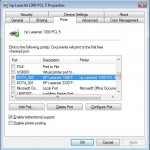
- Check the Box on the port that matches the new Printer’s Port
- Click Apply.
- Click OK.
- Right Click on the Offline Printer and say Use Printer Online
- Click on the Printer Menu
- Click on the Pause Printing Item (to uncheck it … If there’s no check leave it alone)
- Watch as the Print comes Out!
Problem: I had a friend who had printed a success page from a web page that he submitted very important documents. Unfortunately, he exited the browser before he made sure the printout came out. Worse yet, the print was assigned to an offline printer that no longer existed (we replaced that printer a while back). His print job was stuck in an offline printer spooler with no place to go. He wanted to move the print job from one printer to another printer.
Hope that helps.
–Ben
Source: Microsoft Answers
Fix – Program not Compatible with Windows 7
0My parents had a program – Arts and Letters – that would not work on windows 7. Luckily, Windows 7 professional and ultimate (not home editions) come with a free windows xp virtual mode. It requires a download of three items. I’ll explain more later, but here’s the website:
Windows XP Mode and Virtual PC
PS – Your installed printers are available, you just have to select the “tsport” port for them to work. I had to do trial and error by printing a test page on each port until it came out.
PPS – You’ll need to click on the start menu option under Virtual PC for “Windows XP Mode” after installing the items from the previous link. Do not create your own virtual machine. The installation will be done for you by clicking “Windows XP Mode”
–Ben
Sources: Microsoft
Fix – File Is Not Accessible : Access Denied – Windows XP Vista and 7
1Connect the drive to a friend’s laptop (or a sympathetic lab administrator) and ask them to access the files. The person must have Administrative Rights on the computer. Almost everyone’s personal laptop account has administrative rights.
Background:
My brother’s friend’s computer just up and died at Stanford. He had an article due and was sweating that he couldn’t get it back. He did everything right. He got an external hard drive enclosure and put the drive in the enclosure. He went to the library and hooked it up to a computer.
He tried to go into his “G:\Users\USERNAME\Documents” folder (in Vista and 7 – in XP its G:\Documents and Settings\USERNAME\My Documents”). However, he got the “Access Denied” error when he tried to go into “G:\Users\USERNAME”.
The Reason Why:
He was logged into a library computer as a “User” or a “Power User” without administrator permissions to files. The files on his hard drive belonged to “USERNAME” on his laptop and not to “SCHOOL USERNAME” on the school computer. Thus the library computer was respecting the file permissions.
So why doens’t this problem rear its ugly head with a jump drive? I think its because removable media is marked as for everyone. My guess is that User folders and system folders are the only ones protected.
Hope that helps.
–Ben
Sources: TechSpot, Microsoft.com
David Bradford comments on employees
0David Bradford just commented that every employee needs C.A.R.
C – A complex task – something they will wake up thinking about
A – Autonomy – trust – like Steven Covey’s speed of trust
R – Reward – a relevant reward – a plaque, stock options, something that motivates them
@UVEF – speech top 25 under 5
–Ben

Fix – Godaddy – Forbidden You don’t have permission to access / on this server
0 I requested to have FTPES (secure FTP) access on my godaddy account. Little did I know that they would have to transfer me servers. After the transition, my links broke from my subdomain that I used to host my pdf files. I got a
I requested to have FTPES (secure FTP) access on my godaddy account. Little did I know that they would have to transfer me servers. After the transition, my links broke from my subdomain that I used to host my pdf files. I got a
Forbidden - You don't have permission to access / on this server
when I tried to click on the links.
Here’s the problem: When Godaddy transferred my files to the new server, they did not update all the DNS entries and gave standard file permissions.
Fix:
- Check the DNS entries to make sure they have the new updated IP Address associated with your hosting account. (If that just sounded like “Blah, Blah, Blah”, ask your geek friend for help – as that would take quite a few steps to lead you through and Godaddy continually updates their interface).
- If the DNS entries are correct, check the file permissions. Make them 775 or 774, depending on your risk level (775 is more likely to work, 774 is more safe, 704 is even more safe). Highlight and right click on the server files in Filezilla, if you use it.
Hope that helps.
–Ben
Sources: My Own Tinkering, Computerzz Helper
Fix – Website shows “an error occurred while processing this directive”
65I came across this maddening error, when I had a website I needed to archive. I spidered the website, had a local copy that looked good, and uploaded the website. But, now the website had “an error occurred while processing this directive” right where some important content existed (the sidebar).
As it turns out, the error is from SSI – server side includes. I had
<!--#comment-->
sprinkled liberally throughout the code. And yes, it was a wordpress blog I intended to archive. The wordpress theme had rendered the code after the SSI, so it would work fine while in wordpress, but would not upload correctly.
Solution:
change
<!--#comment-->
to
<!-- comment-->
Totally easy fix, once you know.
Hope that helps,
–Ben
Sources: Bluehost Forum

Fix – Word Table Flows off Page and Disappears
7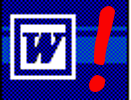 I was updating a document at work and came across a strange occurance. My cursor would just go down off the page, but wouldn’t arrive at the next page. It turns out that the table had an incorrect setting. Here’s the fix:
I was updating a document at work and came across a strange occurance. My cursor would just go down off the page, but wouldn’t arrive at the next page. It turns out that the table had an incorrect setting. Here’s the fix:
- Select the problem row of the table by clicking in the left margin (you should see the row highlight)
- Right click on the highlighted area
- Click on “Table Properties …” in the pop-up menu
- Uncheck the box that says “Specify Height” (this is on the Row Tab ->Size Section -> Rows Subsection -> Specify Height Checkbox)
- Done.
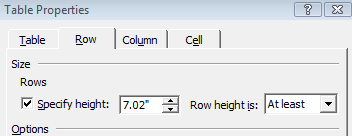
Hopefully that helps someone out there.
–Ben
Sources: Personal Frustration
