Archive for September, 2010
Fix – Move a Print Job from an Offline Printer to Online Printer when In the Spooler
4![]() Fix: Change the Offline Printer’s Port to an Online Similar Printer’s Port. As far I can tell, you can’t move the file / print job. You can just trick the spooler to use a different port which is connected to a different printer.
Fix: Change the Offline Printer’s Port to an Online Similar Printer’s Port. As far I can tell, you can’t move the file / print job. You can just trick the spooler to use a different port which is connected to a different printer.
- Find a printer that is the exact same model (or very, very close).
- Connect it to the computer and get it set up.
- Go to Printers in the Control Panel.
- Right click on the new Printer and select Properties.
- Click on the Ports Tab.
- Look at its port. (You may have to widen the column)
- Right click on the offline printer and select Properties.
- Click on the Ports Tab.
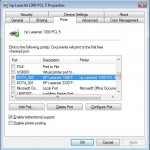
- Check the Box on the port that matches the new Printer’s Port
- Click Apply.
- Click OK.
- Right Click on the Offline Printer and say Use Printer Online
- Click on the Printer Menu
- Click on the Pause Printing Item (to uncheck it … If there’s no check leave it alone)
- Watch as the Print comes Out!
Problem: I had a friend who had printed a success page from a web page that he submitted very important documents. Unfortunately, he exited the browser before he made sure the printout came out. Worse yet, the print was assigned to an offline printer that no longer existed (we replaced that printer a while back). His print job was stuck in an offline printer spooler with no place to go. He wanted to move the print job from one printer to another printer.
Hope that helps.
–Ben
Source: Microsoft Answers
Fix – Program not Compatible with Windows 7
0My parents had a program – Arts and Letters – that would not work on windows 7. Luckily, Windows 7 professional and ultimate (not home editions) come with a free windows xp virtual mode. It requires a download of three items. I’ll explain more later, but here’s the website:
Windows XP Mode and Virtual PC
PS – Your installed printers are available, you just have to select the “tsport” port for them to work. I had to do trial and error by printing a test page on each port until it came out.
PPS – You’ll need to click on the start menu option under Virtual PC for “Windows XP Mode” after installing the items from the previous link. Do not create your own virtual machine. The installation will be done for you by clicking “Windows XP Mode”
–Ben
Sources: Microsoft