Fix – MS Word has Different Headers on Pages and Linking Doesn’t Work
The Fix:
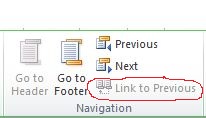 We need to link each header from each section back to the original header (or footer). After each section break we will need to insert a new page (Ctrl-Enter for shortcut). Once each section is on its own page, we can edit the header (or footer) for that section. Double click on the header to go into the edit header/footer mode. The design tab (of the ribbon) should have the focus and you should see a navigation pane with a “link to previous” option. Click it to link the current header to the previous header. Do this for each section that you have given its own page (Ugh!).
We need to link each header from each section back to the original header (or footer). After each section break we will need to insert a new page (Ctrl-Enter for shortcut). Once each section is on its own page, we can edit the header (or footer) for that section. Double click on the header to go into the edit header/footer mode. The design tab (of the ribbon) should have the focus and you should see a navigation pane with a “link to previous” option. Click it to link the current header to the previous header. Do this for each section that you have given its own page (Ugh!).
Once you fix the headers, you can test them by typing in a letter or number in one header and scrolling through the pages to make sure it shows up on all the pages.
Once you are satisfied that the headers (or footers) are fixed, you can delete each of the new page returns. (Use the paragraph symbol on the Home tab to show them, if you have difficulty).
The Problem:
I have a bunch of continuous section breaks in my document, each seems to have its own heading. As I edit the document, my headers disappear or change.
What is Happening:
This is due to the fact that each section can have its own header attached. So if I have a bunch of continuous sections on a page that I have copy/pasted from elsewhere with their own headers (not linked), then Word will select one of the section headers (I think the top one) and use it for the page header (and/or footer).
Hope this helps!
–Ben
Sources:
Trial and Error and a few choice words.
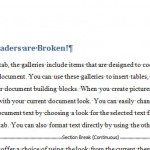
I have a similar issue and it doesn’t matter what I do, nothing works or fixes my problem. Can you help?
Sent you an email.